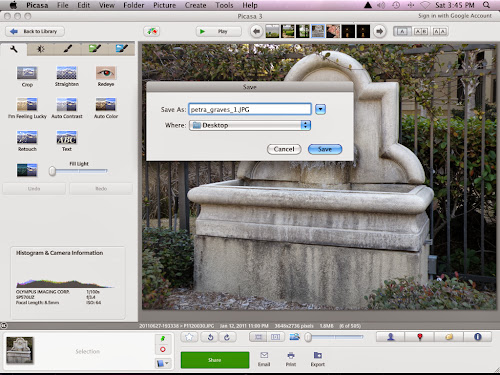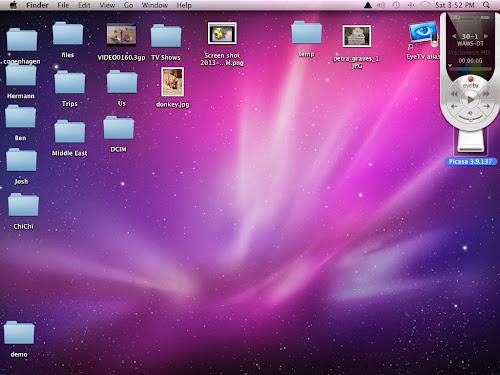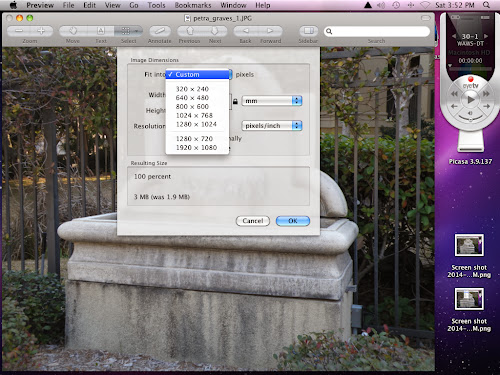Open Picasa
Select photo you want to use in Picasa
Double click to open it
In Picasa menu on top of page click "File"
Then "save as"
New "save " window opens, showing current name of jpeg
Change name to whatever is required, ie petra_graves_tutorial1.jpg
Directly below file name is a drop-down menu labeled "where"
Select an easy location such as desktop and click "save"
Close out Picasa
Double click Jpg on desktop. It should automatically open in "Preview"
If you have set up your Mac with a different default viewer, you will need to open Preview manually
In preview menu at the top of the page click "tools",then "adjust size"
Then adjust size using the"fit into" drop down menu
Select the desired size
Then click "ok"
Now resave your jpeg by selecting "file" and "save" in the preview menu.
Now the jpeg is saved in the correct size on your desktop
Then attach the jpeg to the email from your desktop